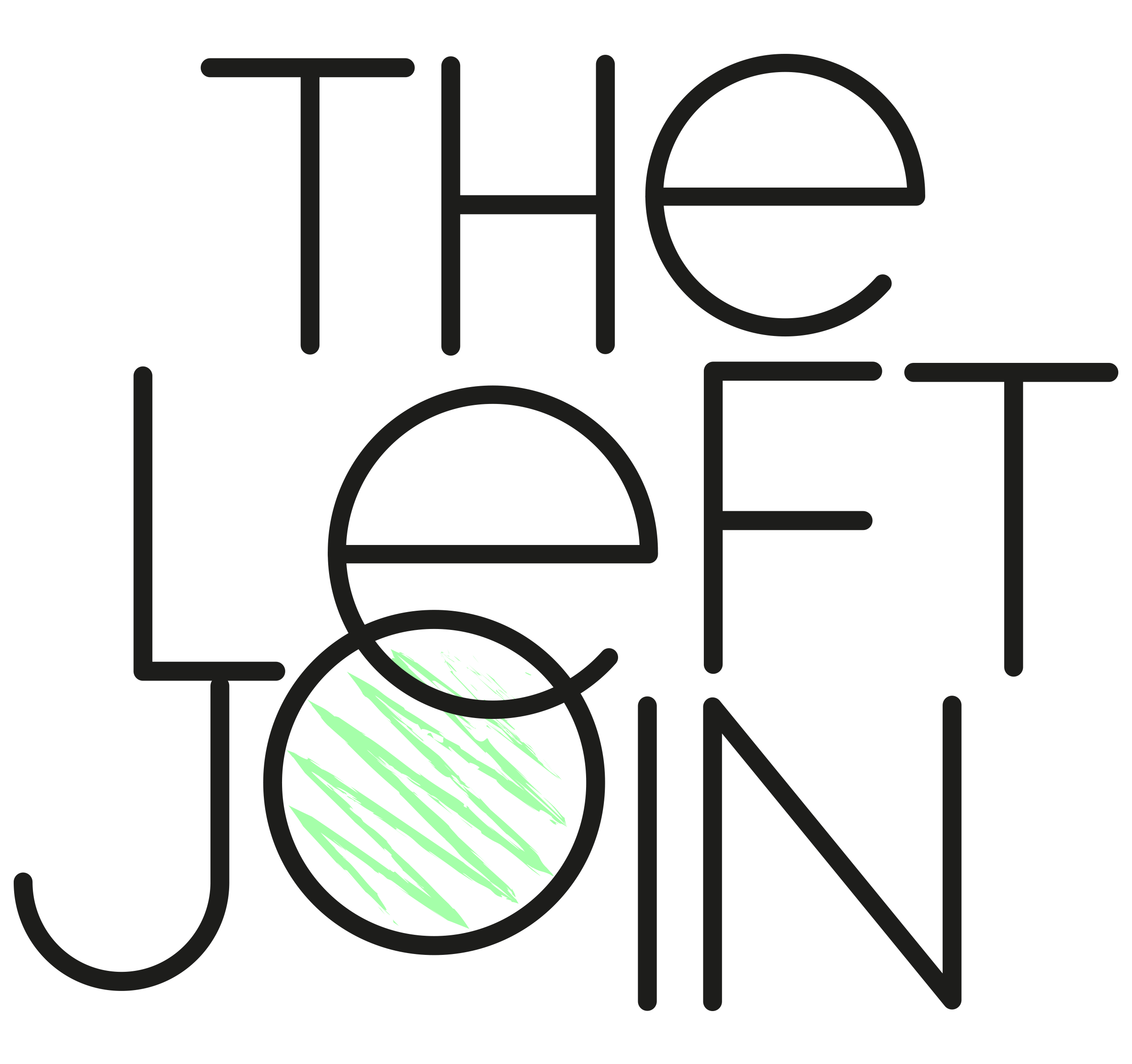How to make a table with only dimensions in Tableau
Here’s a step-by-step guide to removing the default 'Abc' placeholder from the pane when you don’t have any measures.
Problem: whenever you build a table without measures, Tableau puts in ‘Abc’ as a placeholder in the pane
You can use these steps to remove this placeholder.
📝 Note
As each dimension is in the Rows shelf, you can independently format and set widths for each dimension.
This is unlike measures in the pane, wich must have the same column widths.
Step 1Change the Mark type to Polygon
This makes sure users won’t be able to click on the empty part of the pane.
Step 2Resize the pane
Make the pane as narrow as possible.
💡 Top Tip
If you have lots of dimensions that go across your entire sheet, you may find it easier to adjust the width after you’ve only added a couple of dimensions.
This is because it's more difficult to adjust the pane width when there’s a horizontal scroll bar.
Step 3Format the pane borders
Go to Format > Borders.
Under Sheet, change the Row Divider Pane to None, and the Column Divider Pane and Header to None as below.
Now you’re left with a table which only shows your dimensions: