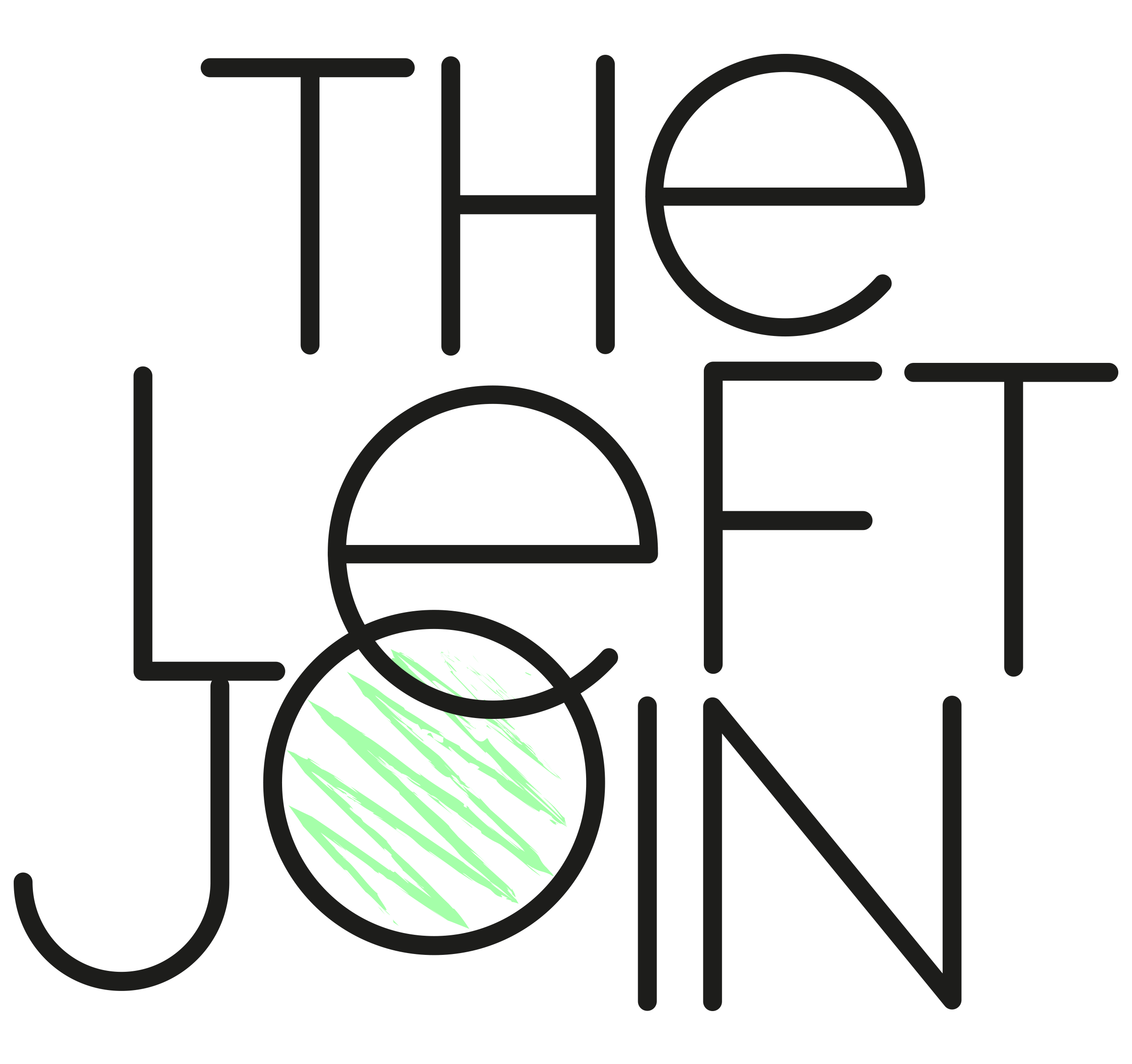3 things I learned by taking the Tableau exam
Improve your understanding of Tableau by studying for the certification exam.
Tableau offer a few different exams, but I decided to get the Tableau Desktop Specialist Certification. Even though I’ve worked a lot with Tableau server, I do most of my development work in the desktop version.
I found that the process of studying for the exam brought together a lot of important concepts. Some things which would have been trial and error before, are now clear. Which has since saved me lots of time and effort.
So here they are, three lessons I learned by taking the Tableau Desktop Certification exam.
Lesson 1: Dual axis and combined axis charts are different (even though they can produce the same result)
Have a look at the dual axis and combined axis examples below. The charts look identical. But a quick look at the rows shelf will tell you there’s something different going on in each.
Let’s start with the dual axis chart. This is simply two measures, Profit on the left axis, and Sales on the right. Both axes are synced to the same scale, with the right axis hidden in this case.
The benefit of using a dual axis chart is that your two measures could use different mark types, and different axis scales and number formats. For example, you could display Sales as bars against the primary axis ($k), and Profit Percentage as a line on the secondary axis (%).
Now if you look at the combined axis chart, you’ll see we simply have one axis, with two Measure Values of Profit and Sales displayed on that axis. Unlike with dual axis, you can add more than two measures. Simply drag them to the Measure Values pane, or include them using the Measure Names filter.
Dual Axis
Combined Axis
📌 Remember:
Once you have your primary metric in the view, you can create a combined axis chart by dragging your second measure to the primary axis. Tableau will automatically create the measure names/values configuration for you.
Lesson 2: Continuous fields produce axes, and discrete fields produce headers - always!
When you first use Tableau, it’s easy to assume that every time you drag a dimension to a view, it will create a header. After all, you use dimensions to add granularity to your data.
But this isn’t the case. If you see the continuous dimension example below, it’s created an axis where individual marks show each value of Row ID against the axis. An axis is created here because the dimension is continuous.
I think the confusion comes from the fact that dimensions are usually discrete, and therefore we’re used to seeing headers when we use dimensions. But continuous dimensions are also possible with numerical fields.
📌 Remember:
The pill colours green and blue denote if a field is continuous or discrete, not if it’s a measure or dimension.
The same principal also applies to measures. Measures are usually continuous, which is why you’ll be used to seeing the measure summed up in a bar chart against an axis.
But if your measure is discrete, then the aggregation still happens, but it’s displayed in a header. See examples below.
📌 Remember:
Measures are always aggregated when brought into the view, while dimensions are not. This is why we see SUM(Profit) for both discrete and continuous measures in the example above.
Lesson 3: Context filters are useful when working with ‘Top N’ views
Take a look at this view for example. I’ve applied a Top 5 filter to State. Which brings in the top 5 states in terms of Sales, as expected.
Now let’s say you’d like to see the top 5 states in the central Region, if you apply the Region filter, then it only keeps Texas in our view and doesn’t bring in the top 5 states in the central region.
That’s because ‘Top N’ filters are applied before any dimension filters, as you can see highlighted in the order of operations diagram below:
The simple solution is to add the Region filter to the context. Which means that it’s applied before the ‘Top N’ State filter:
And there we have it, the top 5 states with the Central Region filter applied:
Conclusion
These were just three of the lessons I took away from studying for the exam, but there were of course many more.
While getting Tableau certified isn’t necessary to find good Tableau roles, it can help demonstrate your understanding. And most importantly, it can also help with your day-to-day use of Tableau.